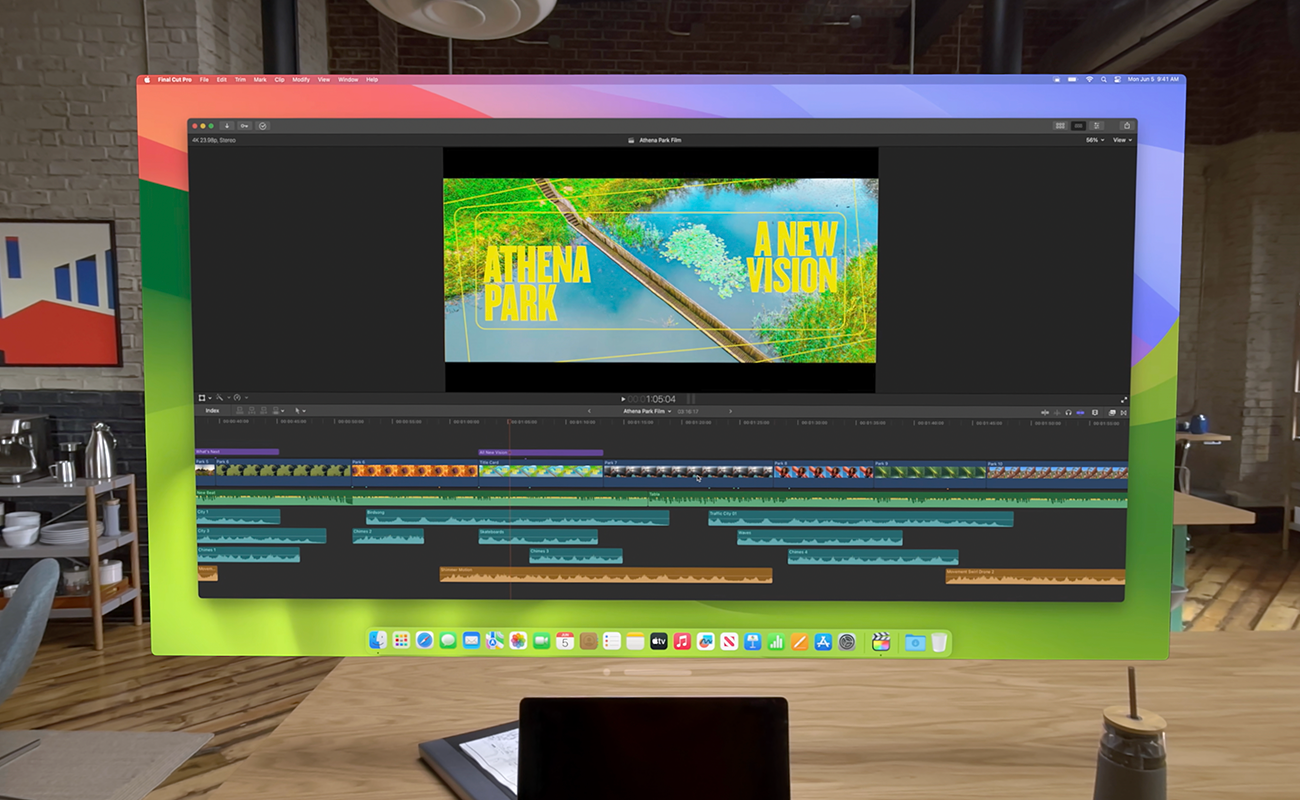Apple Vision pro is launch in U.S. market recently, There are to many feature available. Let’s see this feature in brief. The Virtual Display feature of Apple Vision Pro is undeniably impressive, allowing users to utilize their device as a large window into their Mac. By simply glancing at their computer, the screen is magically transformed into a massive window within the headset. Interestingly, this feature extends its compatibility to Intel Macs as well, although it does come with certain limitations.
The Apple Vision Pro not only enhances the functionality of other Apple devices but also has the capability to completely substitute traditional iPads. With Vision Pro, users can now experience the advantages of its extensive virtual display, seamless app transition, and adaptable operating system, all without the constraints of smaller screens.
Utilizing your Apple Vision pro with an Intel Mac.
According to an Apple support document, Vision Pro’s Mac Virtual Display feature is not limited to Apple Silicon Macs, as it is also compatible with Macs equipped with an Intel processor. Nevertheless, Apple acknowledges that the performance may vary.
The Apple Vision Pro is driven by the cutting-edge VisionOS, a flexible operating system that elevates the device’s overall performance. VisionOS is meticulously crafted to accommodate various tasks, offering users a seamless and user-friendly interface.
Certain Limitations Of Intel-based Mac with Vision Pro
When used with an Apple Silicon Mac, Vision Pro enables the display of a Virtual Display with resolutions of up to 4K. Nevertheless, when paired with an Intel Mac, Apple states that the resolution is restricted to a maximum of 3K. Although users can still adjust the window size, the clarity of the Virtual Display will not be as sharp as when running on an Apple Silicon Mac.
To utilize Mac Virtual Display with Vision Pro, it is imperative that your computer operates on macOS 14 Sonoma or a more recent version. Additionally, both Vision Pro and your Mac should be logged into the identical Apple ID. Furthermore, it is essential for the devices to be in close proximity and have both Wi-Fi and Bluetooth functionalities enabled.
The Vision Pro can be utilized as a Mac Virtual Display, enabling the computer’s keyboard and trackpad to interact with VisionOS apps. Nevertheless, it is not possible to generate multiple virtual displays, resulting in the restriction of using macOS on only one virtual monitor. This limitation is applicable to both Apple Silicon and Intel Macs.
If your Mac is connected to multiple external displays, the Vision Pro will only display the one that is set as the primary display in the Mac’s System Settings app.
To enable Universal Control and share the pointer between your macOS and VisionOS apps, it is necessary to activate Handoff on both devices.
- On Apple Vision Pro, navigate to Settings > General > Handoff. On your Mac, go to System Settings > General > AirDrop & Handoff.
- Additionally, on your Mac, you must enable the option “Allow your pointer and keyboard to move between any nearby Mac or iPad.” Access System Settings > Displays, and then click on Advanced.
More details about Mac Virtual Display can be found in Apple’s Vision Pro User Manual.
Also Read :
-> The Apple Vision Pro Glass, While Resistant To Breaking, is Extremely Prone to Scratches.
-> Forgot your Apple Vision Pro ID password? It seems like there’s no easy way to recover it [U]